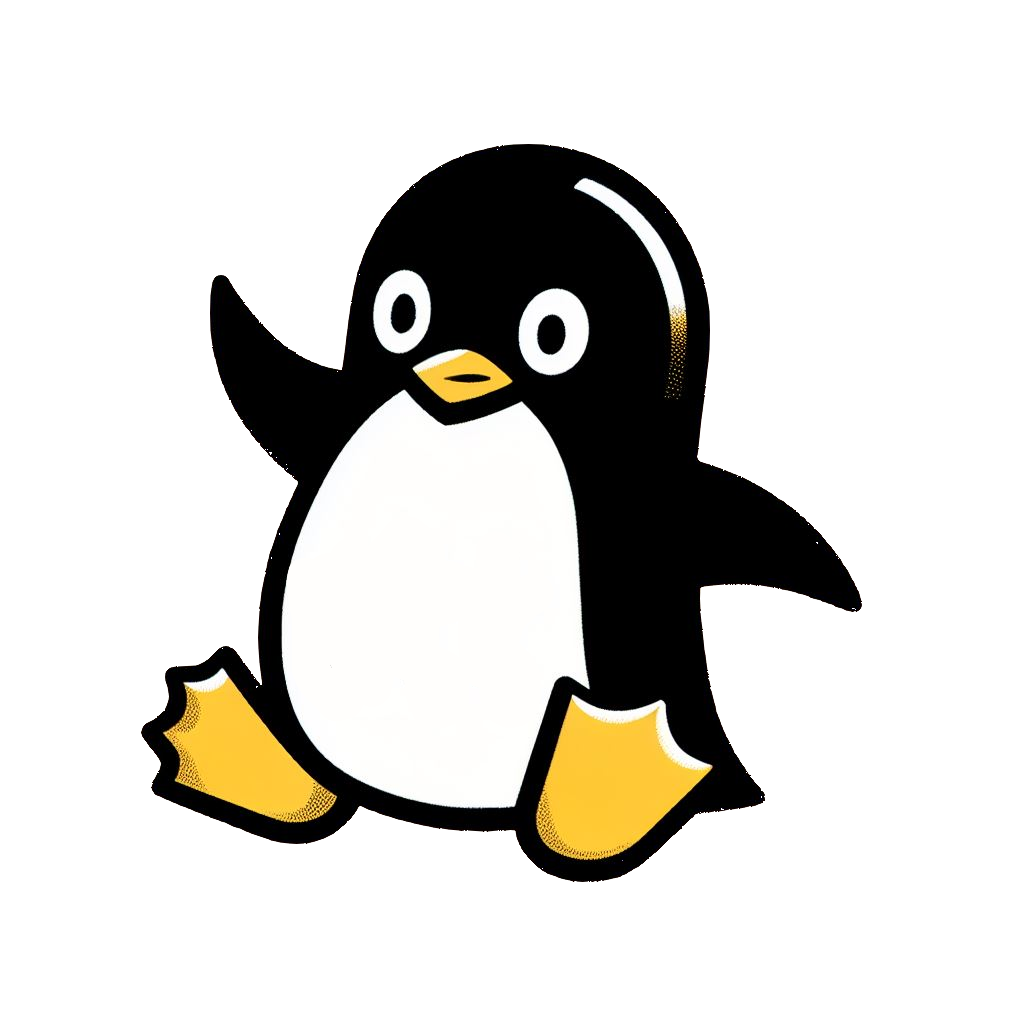Add AppImage to Desktop
AppImage is a self-contained executable for Linux (like a portable Windows .exe).
How to Install
First, download the .appimage from a trusted source.
Enable execution on the .appimage:
Alternatively, this can be done in the terminal:
chmod a+x <file>.appimageYou can now run the app by double clicking from the file explorer.
Alternatively, you can run from the terminal:
.\<file>.appimage.desktop
Although optional, a nice way to pretty up and re-use .appimage(s) are .desktop files.
If not already, show hidden folders:
First, move your .appimage to a hidden folder ~/.appimage/ :
NOTE: Make the folder if not already made.
Next, make a <appimage_name>.desktop in the your ~/.local/share/application folder:
(Notice how some appimages already installed themselves here)
Next, edit in a text editor our new <appimage_name>.desktop file:
You'll want the following at minimum:
[Desktop Entry]
Name=<YOUR_APP_NAME>
Exec=/home/<YOUR_USERNAME>/.appimage/<YOUR_APP>.AppImage %f
Type=ApplicationYou can add additional fields, like tooltips and, icons, and MIME types:
Name=Publii
GenericName=Web Publishing Tool
Comment=Web Publishing Tool
Exec=/home/comfy/.appimage/Publii.AppImage %f
Icon=publii
Type=ApplicationIcons are sourced from ~/.local/share/icons using .png and .ico files:
Will now appear as launchable:
Read More
Adding to desktop: source
More about .desktop files: source
More about all keys for .desktop files: source